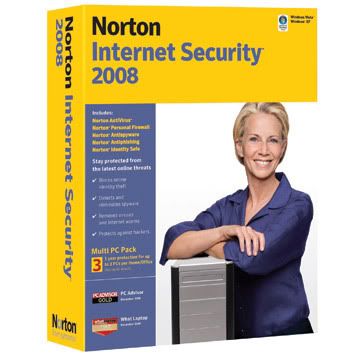Note: This technique will be impossible for some people. If you have poor eye control, a dramatic disparity in eye function or anything along those lines, you may not be able to see the 3D effect no matter how much you practice.
Now that we’ve cleared that up, lets learn how to see in 3D!
To see a 3D image, each eye needs to see a different view. There are ways to take photos like this, but I’ll talk about that another time. When the two slightly different images are processed, they are placed side-by-side so that the viewer can use a special “crossed-eye” technique to overlap them, and see both views together in 3D.
Below is an animation that simulates what it looks like when you view these images in 3D. The instructions follow.
Try and see the 3D effect yourself with the stereo pair below.
How did you go? If you were able to see the effect, congratulations! It really is very striking isn’t it? If you couldn’t manage to do it after trying for a while, leave it aside and try again tomorrow. It can be tricky to get the first time, but the majority of people can do it. If you find you are unable to see the 3D effect no matter how many times you try, then it may be that you are one of the few who for whatever reason will never be able to do it. I have no idea why, some people can’t curl their tongues! *shrug*
Now that we’ve cleared that up, lets learn how to see in 3D!
Stereo Pairs
To see a 3D image, each eye needs to see a different view. There are ways to take photos like this, but I’ll talk about that another time. When the two slightly different images are processed, they are placed side-by-side so that the viewer can use a special “crossed-eye” technique to overlap them, and see both views together in 3D.
Below is an animation that simulates what it looks like when you view these images in 3D. The instructions follow.
How to do it
- Sit square in front of your monitor, with the image directly in front of you, at about arm’s length
- Sitting further back makes it easier – you don’t need to cross your eyes as much – but makes the image look smaller
- Make sure you keep your head level horizontally, tilting your head will prevent you from merging the images
- While keeping the stereo pair of images in the centre of your vision, slowly cross your eyes
- The stereo pair will go out of focus and you will seem to see four images, as shown in the animation above
- If you find it hard to cross your eyes, it can help to hold a pen in front of you and look at the tip with the stereo pair in the background
- Gradually cross your eyes more and more – if using a pen to assist, start it close to the monitor and move it towards your nose
- Continue crossing your eyes more, untill the centre two of the four images overlap and you see three blurry images, as in the animation above
- Try and hold the centre image together – it is possible to “lock” it in place and see it as one image
- The “locked” centre image should appear in 3D!
- Now the tricky part, focus – while holding the 3D image in place, relax your eyes – drop the pen from your field of view if you are using it
- If you can keep the 3D image locked and relax your eyes, it should eventually pop into focus, as in the last frame of the animation above
Why crossed eyes?
When overlapping stereo pairs without special glasses, you can get the 3D effect by crossing your eyes or diverging your eyes. I prefer the crossed eye method. I find it easier to control, and it is possible to view larger 3D images than with the diverging technique.
Try it!
Try and see the 3D effect yourself with the stereo pair below.
How did you go? If you were able to see the effect, congratulations! It really is very striking isn’t it? If you couldn’t manage to do it after trying for a while, leave it aside and try again tomorrow. It can be tricky to get the first time, but the majority of people can do it. If you find you are unable to see the 3D effect no matter how many times you try, then it may be that you are one of the few who for whatever reason will never be able to do it. I have no idea why, some people can’t curl their tongues! *shrug*